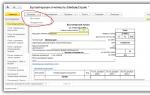Accounting info. Accounting info Where to find balance in 1c
It is performed using the “Regulated and financial reporting” form, in the catalog of reporting forms of which you need to select the “Accounting reporting” line and enter the command to create a new report. In the starting form that opens, you need to indicate the organization for which reporting is being generated and the period of time that should be displayed in the reporting.
Then a form appears on the screen. In its header, you must indicate the unit of measurement of funds (by default, “thousand rubles”), as well as the date of signature.
Preparation of a balance sheet report
Everything an accountant needs to prepare a balance sheet in a standard configuration 1C: Accounting 8– just go to the “Balance” tab. This report is compiled automatically in the program based on the data in the information database.
If some report cells remain empty, this means that there is not enough data in the database. In this case, you need to enter the necessary information in the “Organizations” directory, and then update the balance sheet report.
The “Location (address)” detail is filled in automatically by default with the postal address. If necessary, you can change it to legal by simply clicking on the field and selecting the address from the form that opens.
To fill out a balance sheet report based on accounting data, you need to click the “Fill” button on the “Balance Sheet” tab on the toolbar, and then select “Fill out the balance sheet.” If you plan to fill out all reporting based on accounting data, you should select “Fill out all reports.”
In this case, all indicators for which the information base has data to display are filled in automatically. The indicators “Reserves for contingent circumstances” and “Other circumstances” are not automatically filled in, since there is no data for their formation in the information base.
For user convenience, all report cells whose indicators were not calculated automatically are highlighted in yellow.
To adjust a particular indicator, you need to select the cell with it, then select the filling option “Fill in automatically with adjustment” and indicate the correcting amount. The same filling option is indicated for the cells from which data is transferred. However, the adjustment amount is indicated with a minus.
In addition to all of the above, in the balance sheet generated using a regulated report in the program 1C: Accounting 8, it is possible to separately provide indicators for assets and circumstances in the “including” lines related to one of the indicators. These indicators can be added either automatically, manually or in combination.
- You can automatically add predefined indicators to the balance sheet, a list of which can be seen in the indicator decoding settings form, which is available by clicking the “Customize” button. The same indicators that need to be shown separately in the balance sheet must be indicated with a checkbox in the “Include in report” column. The settings form panel has buttons that allow you to check or uncheck boxes for all indicators at once. Indicators marked with check boxes are automatically entered into the “including” lines in the predefined indicator. However, to withdraw them, you need to automatically fill out the balance sheet again.
- Filling out the “including” lines manually is done by entering data from the keyboard. If one row is not enough for the data, you can add more rows by clicking the “Add” button on the bottom panel.
- It is advisable to use the combined mode when it is necessary to enter significant predefined indicators, and add detailed ones (for information disclosure) manually.
Thus, in a typical program 1C: Accounting 8 The process of compiling a balance sheet is as automated as possible, which allows the accountant to quickly and easily draw up a report, as well as conveniently supplement and adjust the presented indicators.
In the 1C 8.3 Accounting program, create a balance sheet
The balance sheet is one of the most important documents that is submitted as reporting to the regulatory authority. Let's look at how to create a balance sheet in 1C 8.3 Accounting 3.0.
The “Balance Sheet” report can be generated from the list of regulated reporting: section “Reports – Regulated reporting” (Fig. 1). By clicking the “Create” button, you can select the desired type of reporting. The balance sheet is located in the “Accounting statements (since 2011)” group.
In Fig. 2 we see the main window of the report we need. Using the “Fill” button in 1C 8.3, you can fill out either only the balance sheet, or all sections of the financial statements at once.

Let's check the data in our report. For example, line 1210 contains the amount of 2075 thousand rubles (Fig. 3)

To find out how this figure turned out in 1C 8.3, you need to click the “Decipher” button. In Fig. 4 we see the decryption report.

Each digit of the decoding corresponds to the balance sheet for the same period (Fig. 5).

Thus, 1C 8.3 programs significantly facilitate the work of an accountant; a balance sheet is formed in a matter of seconds.
Based on materials from: programmist1s.ru
Balance sheet - reporting, filling is carried out on the basis of balances (balances) of accounting accounts taken from the general ledger as of the last day of the reporting quarter, i.e. on April 30, June 30, September 30 and December 31. You can use another similar register to fill out the balance by creating in the 1C program, for example, a balance sheet. The main task for an accounting employee when preparing reports is to correctly group and enter the balances of accounting (accounting) accounts into the required positions. Reports are prepared in million rubles. or thousand rubles Let's look at how the balance is filled in this article.
Who needs balance?
Balance is used in work and is needed for:
Composition of financial statements - balance sheet
It consists of 2 parts: passive and active.
The asset groups balances as of the reporting date by:
- Cash;
- Intangible assets;
- Accounts receivable;
- Unfinished construction;
- Other current assets.
In liabilities, balances as of the reporting date are grouped by:
- Reserves for future expenses;
- Shares;
- Authorized, additional and reserve capital;
- Loans and credits;
- Accounts payable;
- Other short-term liabilities;
- Future income;
- Arrived.

The peculiarity of drawing up a balance sheet is that it is necessary to maintain equality between the passive side and the active side of the form; this is determined by the principle of double entry in accounting accounts.
What is taken into account when drawing up a balance sheet?
When forming a balance, you need to consider the following:
- The figures shown in the form at the beginning of the year (reporting) must certainly be equal to the figures at the end of the previous year (previous);
- There can be no offset between the items of assets and liabilities, items of losses and profits, only when the offset is provided for by the current Russian legislation;
- The information (data) indicated in the balance sheet items must be confirmed by inventory data.
The form that is used to create a balance sheet is regulated by an Order approved by the Russian Ministry of Finance. The legislation does not prohibit developing independently and subsequently using a balance sheet form in your work, based on the standard form. However, it is necessary to comply with the requirements for filling out financial statements.
Mandatory balance details

In the reporting header on the first sheet there are mandatory details to fill out:
- The date on which summary data is compiled in the balance sheet;
- Name of the organization (full), as it is written in the constituent documents, such as the Charter of the company;
- TIN (taxpayer identification number), taken from the certificate of registration with the tax office;
- OKOPF and OKFS (organizational and legal form/form of ownership) are taken from a certificate received from statistical authorities;
- OKVED (the main activity of the enterprise) must also correspond to the certificate code obtained from statistics;
- Unit of measurement—thousand rubles. (must correspond to OKEI code 384) or million rubles. (must correspond to OKEI code 385);
- Address (location), taken from the company's Charter;
- Date of approval by the head (authorized person) of the enterprise;
- Date of dispatch/acceptance (indicate the date of electronic, postal or other dispatch.
According to the recommendations established when developing and adopting the balance sheet form, you need to use the line codes that are given in the sample form. If an indicator developed by the company independently is added to the balance sheet form, then this line is coded by the organization itself.
How to find balance in 1C?
The balance sheet, which is part of the financial statements, is located in 1C in the “Reports” section of the “1C-Reporting” block and we find “Regulated reports”. In reports, click on “Reports”, then “Create”, a list of “Types of reports” appears, in it, on the “All” tab, select the reporting that you will use in the future when working.

It is advisable to select from the list only those reports that you will use; you do not need to add unnecessary ones, so as not to create a long and inconvenient list when selecting forms.
Reports in 1C can be grouped:
- By category (for example: accounting reporting, tax reporting, reporting to funds, statistics, and so on);
- By recipient (for example: Social Insurance Fund, Pension Fund, Federal Tax Service, and so on);
- Without grouping (a list will appear by name of the forms, for example: accounting statements, excise taxes on petroleum products, tax reporting).
- “Organization”, according to which the balance will be formed;
- “Period” for which the data on the accounts will be grouped;
- “Balance” is selected for a commercial or non-profit organization.
Then click on the “Create” button, two fields appear on the screen, the name of the forms is indicated in the left one, and the selected form appears in the right one. Next, click on the “Fill” button, a message appears asking you to choose whether to fill out all the forms indicated on the left side of the screen or only the one located in the right window. This procedure takes a certain amount of time, so you must wait.
A very convenient function in the “1C: Accounting 8” version 3 program is present in completed forms; if you stand with the mouse cursor and highlight the desired line of the form, you can decipher it by clicking on the “Decipher” button. A list of account balances that were used to fill in this line will appear.
The 1C-Reporting block is updated via the Internet; make sure that new forms or changes are constantly uploaded to the database.
The main job of an accountant when reconciling a balance sheet is to identify errors. Competent reporting will allow you to avoid closer attention from inspection authorities.
When preparing reports in the form of a balance sheet in the 1C: Accounting program, you need to take into account the following features:
- Capital construction objects accepted for accounting as fixed assets begin to be depreciated from the 1st day of the month following the month the object was accepted for accounting;
- Accounts receivable are recognized as short-term, subject to their repayment no later than 12 months. If the repayment period is longer than 12 months, then it should be classified as long-term in the balance sheet. The countdown period begins on the first day of the month following the month the property was accepted for registration.
Moreover, if a receivable is recognized as doubtful, then a reserve is created for it in accounting, which reduces the amount of debt in the reporting. The reserve for doubtful debts is created on account 63, in correspondence with account 91.02 “Other expenses”. The reserve is created using the routine operation “Reserve for doubtful debts”. From what moment a debt (receivable) begins to be considered doubtful is set in the “Accounting Parameter Settings” and in the agreement with the counterparty.
In the 1C program, line 1230 of the balance sheet is formed minus the created reserve for doubtful debts.
Therefore, the amount in the accounting (accounting) accounts in the balance sheet may not coincide with the figures indicated item by item in the balance sheet;
- It is impossible to offset between the items of the active part and the passive part of the balance sheet if this norm is not provided for by the current legislation;
- And others.
In the 1C: Accounting 8 program version 3, it is possible to submit reports to the Social Insurance Fund, Federal Tax Service, Pension Fund and other authorities via the Internet directly from the database.
The balance sheet is the fundamental report of regulated accounting, formed and submitted to the tax office when submitting reports. It may also be requested by other authorities in order to verify the financial condition of the company and the correctness of accounting. In this article we will give step-by-step instructions that will help you correctly create a balance sheet.
1. In the accountant's user interface, go to the "Reports" tab and select "Regulated Reports".
Figure 1. Path to Balance Sheet
2. Clicking “Create” will open a list of all available report forms. To form our balance sheet, it is necessary to open the “Accounting Statements” block and in it the “Accounting Statements (since 2011)” section.
 Figure 2. Opening the report form
Figure 2. Opening the report form
3. Selecting this section will open a new window where you need to indicate the reporting period and select the type of organization - commercial or non-profit. Next – “Create”.

Figure 3. Initial balance settings
4. The window that opens consists of two fields. On the left is a complete list of accounting reports for preparation and submission to the tax authorities for the current period. When you select any of them, its shape will be displayed in the right field. To generate a balance, you must select the appropriate report name in the left area of the window, while its form will be displayed in the right. The form is empty at this stage and has not been filled in with data.
 Figure 4. Preparation of the “Balance Sheet” report form
Figure 4. Preparation of the “Balance Sheet” report form
5. Important! Before filling out, in order for the balance to converge without amendments, it is worth making sure that all the documents and transactions that serve as the basis for its formation are correctly filled out and carried out.
6. To fill it out, click “Fill” and select “Current report” from the drop-down list. The report will be filled in automatically.
7. Setting up the balance sheet can be done directly in the report form.
Report cells are highlighted in several different colors:
- White cells cannot be adjusted manually;
- Users can adjust yellow cells manually;
- Data in light green cells is calculated automatically based on the information in white and yellow cells, but can be changed;
- Indicators in green cells cannot be changed manually; they are set based on the indicators in light green cells.
You can also add lines here by clicking “Add line” in the desired section.
 Figure 5. Color codes in the report
Figure 5. Color codes in the report
8. For each value in the report, you can get a transcript and find out which transactions and documents were taken into account when calculating this amount. To do this, select the value you are interested in in the report and click the “Decrypt” button.
 Figure 6. Viewing and decoding report data
Figure 6. Viewing and decoding report data
9. The transcript will open in a new window. In this case, you can always return to the “Balance Sheet” report by switching to the appropriate tab.
 Figure 7. Report data detailing
Figure 7. Report data detailing
10. For any amount values reflected in the Explanation, you can also obtain detailed information. When you double-click on the amount of interest, a new window will open with the balance sheet for the selected account.
 Figure 8. Transition to the balance sheet from the balance sheet transcript
Figure 8. Transition to the balance sheet from the balance sheet transcript
11. And when we are just creating our balance, and in the process of adjusting it, in order not to lose changes, it is recommended to regularly save the report using the “Save” button.
 Figure 9. Saving changes to the report
Figure 9. Saving changes to the report
12. After generating the report and making the necessary adjustments, run the verification procedure. To do this, use the “Check”/“Check upload” button. 1C will automatically check all the settings and parameters of the report and display in a new window a list of errors that need to be corrected before sending the report to the tax authorities.
Figure 10. Checking the report
 Figure 11. Error navigation
Figure 11. Error navigation
13. When you double-click with the left mouse button on the error, a window with a report will open and focus on the line in which the error was made.
 Figure 12. Navigation between errors and report
Figure 12. Navigation between errors and report
If errors are made in the details, it will not be possible to correct them through the report form. You need to go to setting up information about the organization and fill out the necessary parameters.
After filling in the missing information in the directories necessary for output to the report, you need to update: select “Update” and the “More...” button menu.
14. 1C Enterprise 8.3 provides the ability to download reports for transmission to tax authorities, as well as send reports via the Internet directly from the program.
To download the report to a file, click the “Download” button. To send the report via the Internet, click the “Submit” button.
 Figure 13. Uploading the balance sheet
Figure 13. Uploading the balance sheet
Please note that to send reports via the Internet, you must have the 1C-Reporting module connected and configured.
To generate and view financial statements for the year in 1C 8.2, you need to select:
- Menu Reports → Regulated reports;
- Button<Добавить элемент списка>– selection of accounting statements of small enterprises;
- Period – reporting period.
For print Balance And Profit and loss report button is used<Печать>located in the bottom panel of the report form.
- When choosing an option Print immediately the calculation will be immediately printed without prior display.
- When choosing an option Show form The report preview form is displayed on the screen. As a result, you can print not the entire report, but only those sheets that are needed - by first selecting them with checkboxes.
To download the calculation, click the button at the top of the panel <Выгрузка> – <Выгрузить> and indicate in the window that appears where you should save the file.
- To save the upload file on a floppy disk, check the box Save to floppy disk and select the drive from the list.
- To save the upload file on your hard drive, check the box Save to directory and specify the path to the directory.
How to check the completion of the Financial Results Report in 1C 8.2
Filling out the Statement of Financial Results (hereinafter referred to as the Statement of Financial Results) is carried out on the basis of turnover in subaccounts to accounts: 90 “Sales” and 91 “Other income and expenses”. It is necessary to reconcile each line of the Profit and Loss Statement with the Turnover Balance Sheet. There should be no discrepancies.
In 1C Accounting 8.2 you can see a breakdown of the indicators that form the profit and loss account. To do this you need to click on the button<Decoding>
Example of filling out the Financial Results Report:
How to create a Balance Sheet in 1C 8.2
Filling out the Balance Sheet in 1C 8.2 is done on the basis of the balance of the accounting accounts, which can be viewed in the Turnover Balance Sheet. It is necessary to check how account balances get into the balance sheet. To do this, you can click on the button<Decoding> at the top of the settings panel.
Data in the Balance Sheet is grouped by Asset and Liability. Balance sheet summary - the balance sheet currency for assets and liabilities should always be equal:

Please rate this article: