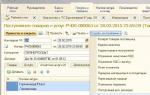In 1s there is an agency fee. Agency agreement: accounting between the principal and the agent. Agent Accounting
The 1C manuals describe in some detail how to arrange agency services for the sale of goods (commission trading). We will look at how to arrange agency services for the purchase of goods (services) from the point of view of BP 3.0. In our example, an organization using the simplified tax system leases premises (main activity), has an agreement with energy sales and pays electricity bills. Let's see how to process reimbursement of expenses to the tenant and not lose VAT, because our tenant is on the OSN. The problem is solved in four steps.
First. First of all, you should configure the program. If your database contains only organizations with the accounting policy "USN", then VAT reports are not available to you. In this case, you should add a new organization and assign it "OSN" in the accounting policy. Now on the “Accounting, taxes, reporting” tab you should see the “VAT” group
Second. Next, we will process the receipt of goods (services). We do everything as usual, on the “Purchases” tab, open the “Receipt of goods and services” journal and fill out a new receipt document. In previous releases of the program, this document had only one screen form, but now we have two simplified ones and one full one. We will need type of transaction "Goods, services, commission". It has a tab "Agent services", in the tabular part of which has the columns “Committent” and “Committent Agreement” We select in them the organization for which we will reissue the invoice.
Third. We have already completed the agency purchase itself.Please note that on the “additional” tab you need to fill in the “Consignor” field and save the document.Now we will need a report to the principal in order to draw up an act and re-issue the invoice. It is drawn up on the "Purchases, Sales"\"Reports to Consignors" tab. Here you need to create a new “Purchasing Report”. You only need to select a counterparty, and on the “goods and services” tab there is a “fill in” button. If you have done everything correctly up to this point, the tabular parts of the report will be filled in. This document has a printed report form and an invoice.
Fourth.Finally, we will issue an invoice. In the document “Report to the committent”, the “Print” button provides access to the forms of an invoice and a universal transfer document. After registering the document "Invoice issued". The program has filled out all the data in the invoice, save the document and can print it. Now we can look at the report on the invoice journal. Both parts are filled in.
The question was closed in six mouse clicks.
In the case where goods (works, services) are purchased on behalf of an agent, the following rules must be observed:
-The invoice is issued by the agent in 2 copies on its own behalf. In this case, the number indicated in the invoice is assigned by the agent in accordance with the chronology of invoices issued by him. One copy of this document is handed over to the buyer, and the second is filed in the journal of issued invoices without registering it in the sales book;
The principal must issue the same invoice in the name of the intermediary (agent) with numbering in accordance with the chronology of the invoices issued by him. Moreover, this invoice is not registered in the purchase book of the intermediary (agent).
The procedure for issuing and receiving invoices by an agent for intermediary operations is regulated by the Rules for maintaining logs of received and issued invoices, purchase books and sales books for value added tax calculations, approved by a resolution of the Government of the Russian Federation dated 02.12.2000 No. 914.
When do intermediaries submit VAT returns using the simplified tax system?
As a general rule, “simplified” intermediaries do not pay VAT to the budget and do not file a return for this tax. But at the same time, they reissue invoices for the amount of goods (works, services) sold or purchased for the principal, highlighting the amount of VAT in it (clause 2 of Article 346.11 and clause 1 of Article 169 of the Tax Code of the Russian Federation). They also keep a log of these invoices (Clause 1, Article 12 of Law No. 134-FZ).
But there is an exception to this rule. In the event that intermediaries act as tax agents and buy goods (work, services) from foreign companies, they pay VAT and file a declaration for this tax (clause 5 of Article 161 of the Tax Code of the Russian Federation). Until January 1, 2015, they can submit a VAT return on paper. After this date, the document will be accepted only in electronic form (subparagraph “a”, paragraph 2 of Article 12 and paragraphs 3 and 5 of Article 24 of Law No. 134-FZ).
An agent is an intermediary to whom the customer entrusts various actions. For their implementation, the agent receives a reward from the customer (principal). Read about agency services in 1C 8.3 and postings to an agent in this article.
Accounting for agency agreements in 1C 8.3 for an agent begins with creating an agreement in 1C 8.3 with the principal (principal) and setting its parameters. There are several types of agency agreements, one of the most common is the commission agreement. Under such an agreement, the principal instructs the agent (commission agent) to sell his goods for a fee. In this case, the agent acts on his own behalf, but at the expense of the principal. What postings under the agency agreement are made by the agent in 1C 8.3, see below. How to reflect agency services in 1C 8.3 in several steps, read this article.
Step 1. Create a receipt of goods from the consignor in 1C 8.3
The agent (commission agent) is not the owner of the goods under the commission agreement. All goods received from the consignor are transferred by the commission agent to the off-balance sheet account “004” (Goods accepted for commission). To complete this operation, go to the “Purchases” section (1) and click on the “Receipts (acts, invoices)” link (2). A window for creating receipt documents will open.
In the window that opens, click the “Receipt” button (3) and click on the “Goods, services, commission” link (4). The receipt form will open.

In the invoice form please indicate:
- Your organization (5);
- Warehouse where the goods were received (6);
- Number and date of the invoice from the consignor (7);
- Principal's name (8);
- Name of the commission agreement (9). It must indicate the type of agreement “With the principal (principal) for sale.”

In the nomenclature directory, select the desired product (13) and click the “Select” button (14). If the product is new, click the “Create” button (15) to enter a new item.

Next, fill in the data on the quantity of goods received for commission (16) and its price (17). In the “% VAT” field (18) indicate “Without VAT”. The “Account” field (19) will be automatically filled in with the account “004.01” (Goods in warehouse). To complete the operation, click the “Perform and close” button (20). The goods received from the consignor are capitalized. In accounting, the receipt is reflected in the debit of account 004 “Goods accepted on commission.”

To view the posting, click on the invoice (21) in the “Receipt” window and click the “DtKt” button (22). The posting window will open.

In the posting window, we see that goods received from the principal are capitalized on the debit of account 004 (23).

Step 2. Register in 1C 8.3 the sale of goods received from the consignor
If your organization is under the general taxation regime, then you are charged VAT on any sales. But if you sell goods that you took on commission, VAT does not need to be charged. In this case, you are required to issue an invoice to the buyer as for a regular sale. It will be reflected in your VAT return in section No. 10 - “information from the log of issued invoices.”
In 1C 8.3, these operations are performed automatically, but the agent must correctly register the sale of goods received from the principal. To do this, go to the “Sales” section (1) and click on the “Sales (acts, invoices)” link (2).

In the window that opens, click the “Sales” button (3) and click on the “Goods, services, commission” link (4). A form for filling out the invoice will open.

Fill in the fields in the invoice:
- "Organization" (5). Please indicate your organization;
- "Warehouse" (6). Select the warehouse from which you ship consignment goods. We recommend creating a separate warehouse in 1C 8.3 for goods taken on consignment;
- "Counterparty" (7). Specify the buyer;
- "Treaty" (8). Select an agreement with the buyer.
Click the “Add” button (9) and select the products (10) that you sell from the product list directory. Fill in the “Quantity” (11) and “Price” (12) fields.
Attention, this is important! In the “Account” field (13), enter account 004.01. Now 1C 8.3 “understands” that you are selling a commission product, and will make the correct entries under the agency agreement with the agent in 1C 8.3.

In the postings we see that the goods sold were written off from the credit of account 004.01 (18). Also, the amount of sales (19) in the debit of account 62.01 “Settlements with buyers and customers” (20) reflects the buyer’s debt to the agent. The credit of account 76.09 “Other settlements...” (21) reflects the agent’s debt to the principal.

Step 3. Complete a report to the committent in 1C 8.3
The agent (commission agent) must report to the principal on the goods sold at a frequency determined by the contract. In 1C 8.3, a special document is intended for such a report - “Report to the Principal”. It is formed separately for each committent for the specified period. To create this report, go to the “Purchases” section (1) and click on the “Reports to Consignors” link (2). A window will open with a list of previously created reports.

In the window that opens, click the “Report to the principal” button (3) and click on the “Sales report” link (4). A form for generating a report will open.

In the form that opens, in the “Main” tab (5), fill in the fields:
- "Date" (6). Specify the last day of the period for which the report is generated;
- "Organization" (7). Please indicate your organization;
- "Counterparty" (8). Specify the principal;
- "Treaty" (9). Select an agreement with the principal;
- “Remuneration service” (10). Select a service in the product directory that will be reflected in the invoice for the commission;
- “Income account” (11). Specify the account in which commission income will be recorded;
- “Nomenclature groups” (12). Select the appropriate group, for example “Commission trading”:
- “Method of calculation” (13). Choose a method for calculating agent remuneration. 1C 8.3 Accounting provides three methods:
- Agent remuneration is not calculated
- Calculated as a percentage of the difference between sales and receipts
- Calculated as a percentage of the sale amount
- “VAT account” (14). Select the required account, for example 90.03 “Value Added Tax”;
- "% VAT" (15). Enter "18%".

In the “Goods and Services” tab, click the “Fill” button (17) and click on the “Fill in sold under the contract” link (18). The report will automatically be filled in with consignment items that were sold as of the report date.

In the completed product part we see a list of goods sold (19), its quantity (20), purchase price (21) and sale price (22). The “Remuneration” field (23) will be filled in automatically if in the “Main” tab you specify the calculation methods “Percentage of the difference between sales and receipts” or “Percentage of the sale amount”. In our example, the “Remuneration” field must be filled in manually, because in the “Main” tab we indicated the calculation method “Not calculated”. This is usually done if the remuneration is calculated as the difference between the purchase and sale prices. The method for calculating the agent's remuneration is specified in the commission agreement.
So, we manually fill in the “Remuneration” field (23) as the difference between the purchase and sale amounts. The “VAT remuneration” field (24) will be filled in automatically. In the “Buyer” field (25) we see to which customers the consignment item was sold. To generate an invoice for remuneration, go to the “Main” tab again (26).

In the “Main” tab, click the “Write an invoice” button (27). The invoice for the remuneration has been generated. To complete the operation and reflect the data on the generated report in accounting, click the “Record” (28) and “Post” (29) buttons. To check the generated transactions, press the “DtKt” button (30). The posting window will open.

In the posting window, we see that the credit of account 90.01.1 “Revenue...” and the debit of account 62.01 “Settlements with customers...” reflect the commission (31). VAT is also charged on it (32). In the credit of account 62.01 (33) and the debit of account 76.09 (34), the agent's remuneration and debt to the principal were offset. This means that the principal will not transfer remuneration to the agent, and the agent (commission agent) will have to transfer to the principal only the purchase price of the goods sold.

Edition 8.3 involves working with several documents that are related to each other. “Commissioner's (Agent's) Sales Report” is one of them. Let us explain who a commission agent (agent) is - this is an organization that another organization (committent) has instructed to sell a certain product for a fee. Let us consider in detail how to correctly reflect in the 1C program the entire registration process on behalf of the principal. It is very important to follow the procedure for registering documents:
Transfer of goods to commission (agent).
Receipt of payment from the commission agent (agent) for the goods sold.
Return of unsold goods.
Let's look at each point in order. Initially, you need to correctly draw up an agent agreement in 1C. Please pay attention to the fields:
Type of contract - it is important to indicate the correct type - “With a commission agent (agent) for sale.” The filling of subsequent documents depends on your choice. Price type – select from the directory at what price category the goods will be transferred to the agent. Payment method – here you need to indicate your preferred method of calculating remuneration for the service. For example, select “Percentage of sales amount” from the drop-down list. Amount - indicates how much percentage of the total revenue for the sold goods the agent will receive.
The transfer of goods to the agent is carried out according to the document “Sales: Goods, services, commission”. No invoice is required here:
If you look at the movement of the sales document, you can see that there is no VAT posting. This is influenced by the type of contract chosen. There is only a posting for the transfer of products to the commission at cost: Debit 45.01 Credit 43.
The next step is to prepare the document “Report of the commission agent (agent) on sales.” This can be done directly from the implementation via the “Create” button. The document form has several tabs, consider
Each:
The “Main” tab reflects the basic information on calculations; the document is filled out automatically according to the basis (implementation) document. We check the data in the fields:
Counterparty
Agreement
Calculation method
Calculations:
For goods on invoice 62.01 or 62.02.
For remuneration 60.01 or 60.02.
The compensation expense account should be 44.01
The cost item is commission services (or agent services).
Invoice for remuneration - register.
Please note that if there is a checkmark next to the item “Commission deducted from revenue”, then the agent will make the payment with the deduction of the commission amount.
The Implementation tab contains two sections. The top one displays information about the buyer of the product - the name of the organization, and also, if an invoice was issued, then a tick is placed in the “Invoice” column and the number and date of the document are indicated. The lower field displays a list of sold goods.
The “Returns” tab is filled in if not all goods are sold.
The “Cash” tab contains information about payment from the final buyer and the amount of products sold:
The sales report is completed. Press the “Post and Close” button and look at the transactions that have been generated:
Debit 90.02.1 Credit 45.02 – sales of shipped goods;
Debit 60.01 Credit 62.01 – commission deducted;
Debit 62.01 Credit 90.01.1 – sale of goods;
Debit 44.01 Credit 60.01 – commission costs;
Debit 90.03 Credit 68.02 – VAT on goods;
Debit 19.04 Credit 60.01 – VAT on remuneration.
Payment from the agent for the goods can be received by bank transfer or in cash. It is registered in 1C as a payment receipt document directly from the sales report using the “Create” button. The agent pays the amount minus the remuneration (according to the payment method specified in the contract).
You can reconcile settlements with the agent using the balance sheet, indicating account 62.01:
If you look at the “Sales Book” report, you can see how the goods were sold (through an agent) and to whom (the buyer), as well as the date and number of the seller’s invoice:
The sales book is filled out according to the entered data on the commission agent’s report.
21.10.2017
How to create an agency agreement in 1C:Enterprise 8.3?
An agency agreement in "1C:Enterprise 8.3" is entered into with the type of agreement "With a principal (principal) for sale."
Initially filled out in the section “Directories - Purchases and Sales - Counterparties”, a card with the counterparty is created.
Fill in the type of counterparty "Legal entity", name of the counterparty, full name, part of the group, INN, KPP, main bank account, address and telephone number of the counterparty. 
After filling out the data, you must click the “Record” button and go to the “Contracts” tab. Click "Create".
Since you are in the counterparty card, the “Counterparty” field will be filled in automatically. For an agency agreement, you must select "Agreement type: With a principal (principal) for sale." If this type of agreement does not exist, then you need to configure “Program functionality”. Fill in the contract number, date, name.
To simplify accounting, I recommend making contracts by application, so that you can then track paid and unpaid applications, as well as overpayments on them.
In the “VAT” section, uncheck the “Supplier submits VAT under the contract” checkbox.
In the “Commission” section, in the calculation method, enter “Percentage of the difference between the sales and receipt amounts” and the amount “100%”. 
After this, you can “Record and close” the contract.
The result of the agency agreement will be the agent's report. How to reflect an agent’s report in 1C:Enterprise 8.3 is indicated in the corresponding article “How to reflect an agent’s report in 1C:Enterprise 8.3?”
How to enter into an agreement for the sale of a tourist product in 1C:Enterprise 8.3?
How to enter into an agreement for the sale of a tourist product in 1C:Enterprise 8.3?
How to display an agent report in 1C:Enterprise 8.3?
How to display an agent report in 1C:Enterprise 8.3? Step-by-step filling out an agent report in the 1C program at a travel agency.
Receiving payment from the buyer by cashless transfer to a bank account in 1C:Enterprise 8.3
Receiving payment from the buyer by cashless transfer to a bank account in 1C:Enterprise
Almost all companies on the market now provide certain services to their clients. They can be one-time or monthly, mass or individual.
The 1C accounting program we are considering provides various ways of registering and accounting for the provision of services, for example, through “Sales (acts, invoices).” Let us give examples of the use of different methods of reflecting the provision of services.
Example 1. LLC "Trading House "Complex" entered into an agreement for the supply of goods. Delivery is carried out by the company at the expense of the buyer.
For registration, we use the document “Sales (acts, invoices)”, which can be accessed through the “Main Menu – Sales”.
If it is necessary to issue a single invoice for the supply of goods with delivery, we use the “Goods, services, commission” option, which we find in the “Create” submenu.

Fill out the “Product” and “Services” tabs.



When choosing to print a set of documents, you can specify the number of copies of those forms that are used in your company's document flow.

The printed form of the act of provision of services in the 1C program is standardized, but can be developed by the company independently.
Example 2. An agency agreement was concluded between Primer USN-15 LLC and FORK LLC for services for the collection and preparation of documents for obtaining a security license on its own behalf. This provides for a remuneration for the agent - 10% of the price of services provided, which is calculated from the received DS from buyers.
To display settlements with the buyer with the participation of an agent, the document is drawn up in the same way as in Example 1, but we also fill in “Agency services”.

The settlement account is located automatically, and postings are generated when posting the document.

Upon completion of the services, our company must give the principal a report on the transactions. To do this, and to display the commission, we will create a “Report to the Principal”.
Example 3. LLC "Trading House "Complex" provides service center services for equipment repair.
If we need to reflect the performance of a one-time service or a list of works for an individual order of the buyer without shipping goods, we can use the “Services (Act)” transaction type. We look for the type of operation required in the “Create” submenu.

The tabular part indicates the list of works, and if the service is one-time in nature, you can, without filling out the “Nomenclature” directory, enter a description of the work performed manually.

When posting a document, postings are generated.

A distinctive feature in 1C:Enterprise 8.3 is the presence of the “Provision of Services” document, with the help of which services of a mass nature with a specified frequency are quickly and accurately executed. These services include:
- Service cards in fitness centers (annually);
- Subscriber service for accounting (quarterly);
- Rent in business and shopping centers (monthly);
- IT infrastructure maintenance services (monthly);
- Communication services (monthly), etc.
Thus, the provision of services in 1C 8.3 can be carried out with one document to an unlimited number of clients whose agreement is tied to a specific type of payment.
Example 4. Primer USN-15 LLC provides IT infrastructure maintenance services. Subscriber service agreements have been concluded with a number of clients at a 24/7 tariff costing RUB 25,000/month.
First of all, you need to check the possibility of batch issuing acts and invoices in the program functionality settings on the “Trade” tab (Main - Settings - Functionality).

Also, when drawing up an agreement with the buyer, it is necessary to fill in the “Type of settlements”* in the “Additional information” block.

*Type of calculations – reference book (text line), which is filled in by program users independently, depending on the required grouping of buyer contracts.
To formalize the mass provision of services, we use the “Provision of Services” document, which can be accessed through the “Main Menu – Sales”.

In the document header, you must select from reference books of the same name:
- Nomenclature.
The “Nomenclature” field is necessary to fill in the name of services in the work completion certificate. Moreover, if the “Frequency of service” attribute is set in the “Nomenclature” directory, then the printed form of the act will automatically set the period for which the document is generated.
Thus, there is no need to enter several elements of the “Nomenclature” directory for different periods (rent May 2018, rent June 2018, etc.) or manually adjust the printed form.

The “Fill in by calculation type” button automatically fills in the tabular part of the document.

The “Counterparties” tab (list) displays all buyers whose contract contains the “Type of settlement” attribute specified in the header of the document.
On the “Invoices” tab, the list indicates clients to whom, under the terms of the contract, we provide an invoice for work performed, regardless of the taxation system used by our organization. When posting, the “Invoice issued” document is generated automatically.

Document movements reflect accounting and tax accounting entries, as well as filling out the accumulation register “Sales of services”.


A printed form of the document is generated for each buyer reflected in the document. Numbering is set automatically.

Accounting for the provision of services in 1C 8.3 using any method of registration will lead to the correct generation of accounting and tax reporting. The choice of document form is not regulated, but is chosen by the user based on the convenience of filling out and processing documents.